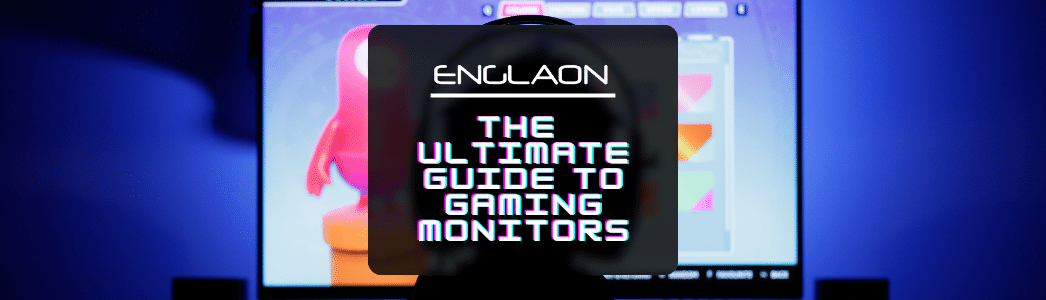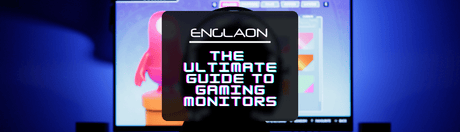Welcome to the intricate world of gaming monitors. With gaming and esports exploding in popularity around the world, specialized monitors designed specifically for gaming are increasing in demand. With this increase, we’ve seen a divergence in price points: household name brands opting for premium pricing, and cheaper brands offering a balance of reasonable performance with low prices.
However, choosing the right gaming monitor isn’t just a case of price. A gaming monitor is only as good as your gaming setup, and many gamers are tricked into paying for a top-dollar brand gaming monitor with AAA-stats only to find that their PC isn’t capable of running anything close to the performance required to truly experience the difference. The types of game you play, and how you play them also have an impact on what you should choose.
So what’s important in a gaming monitor? And what should you be looking for? ENGLAON is here to help with our Ultimate Guide To Gaming Monitors.
Let’s start.
Contents
- Screen Size
- Resolution
- Aspect Ratio
- Refresh Rates
- Response Time
- Adaptive Sync
- Panel Type
- Colour & Gamut
- Contrast Ratio
- Low Blue Light
- RGB Lights
- Bezel
- Ports
- Cost
-
FAQs
- Is a curved monitor better for gaming?
- Can I use a regular monitor for gaming?
- What’s the best resolution for gaming?
- What impact does my graphics card have on my gaming monitor?
- Why are gaming monitors so expensive?
- Can I use a gaming monitor for work?
- Can I play a hi-res game on a lower-res monitor?
- Do gaming monitors come with built-in speakers?
- Can I play XBOX or Playstation on a gaming monitor?
- Does ENGLAON make good gaming monitors?
- What’s The Minimum I Should Look For In A Gaming Monitor
Screen Size
Let’s start with the most straightforward thing to understand: screen size. Simply put, this is the size of the monitor, measured diagonally in inches from the bottom corner of the screen to the opposite top corner. The size of the monitor impacts gaming experience, price, screen detail, resolution, and the amount of physical space the monitor takes up.

Comparing the sizes of ENGLAON gaming monitors available
Bigger isn’t always better when it comes to choosing a gaming monitor. While it might be tempting to choose the biggest monitor you can find, each size of monitor has its benefits and drawbacks. The type of games you’ll be playing on your monitor even influences your choices.
Here’s a short guide to gaming monitors, and what size of monitor is best for what type of game.
24”
Ideal for:
- Small gaming setups & desk spaces,
- People who want to see as much of the screen as possible without having to move their eyes much
- Competitive gaming
- Computers with lower-spec graphics cards.
Yes, while it might seem counterintuitive, smaller monitors are better for competitive gaming. This is because the gamer can see more of the screen without having to move their eyes, and even a split second delay in seeing something on your screen can have a huge impact on your ability to win. On top of that, smaller screens tend to have higher refresh rates, particularly when joined with a 1080p (FHD) resolution.
27”
Ideal for
- Competitive gaming (with a high refresh rate)
-Gamers who play a variety of games
-Gamers who find 24” too small but 32” too big
27 inch monitors are some of the most popular monitors in the world because they offer a greater balance between price, performance, responsiveness, and size. They are most commonly found in 1440p (QHD). They are ideal for those who find 24” too small but the 32” too big, and because of their general versatility you’ll find they are suitable for playing most types of games.
32”
32 inch monitors are growing in popularity alongside the growth of online AAA game titles. With more of us jumping online everyday to play increasingly complex games with other users, the larger screen size offers a more immersive experience because it takes up a larger portion of your field of vision. This is better for intricate games where seeing everything that’s going on can be a huge help.
32” monitors are prone to increasing eye strain because they tend to give off more light than smaller sizes, and gamers will have to move their eyes more to take in the whole screen.
On top of this, they are generally more expensive than smaller sizes, and some may find that 32” are simply too large for their gaming setups. Keep in mind that if you want a 32” monitor, it’ll likely have a QHD (2K) or higher resolution. You need to make sure your graphics card can actually put out that resolution comfortably before you buy one otherwise you won’t get to enjoy your monitor’s full abilities.
Screen Resolution
Let’s move on to talk about screen resolution. For many, resolution is one of the most important factors when it comes to choosing the right monitor. Resolution relates to the total number of pixels contained within the screen. More pixels means sharper graphics, but you’ll also need a computer capable of matching that screen resolution to take advantage of the superior picture quality. To summarize, the higher the resolution, the better the picture.
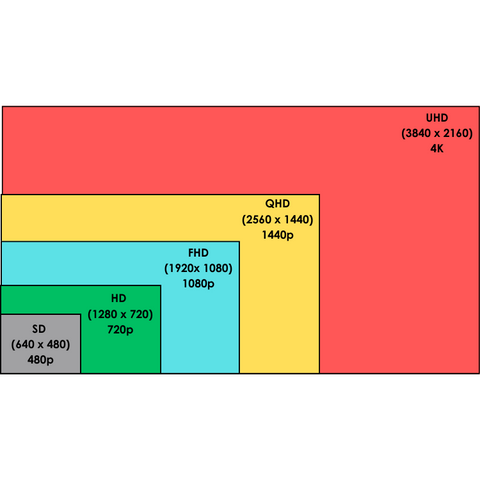
Comparing various screen resolutions in terms of size
Below, you’ll find the most common screen resolutions for gaming along with their other known names.
|
Screen Resolution |
Known As |
Also Known As |
|
1280 x 720 |
HD |
720p |
|
1920 x 1080 |
FHD |
1080p |
|
2560 x 1440 |
QHD |
2K |
|
3840 x 2160 |
UHD |
4K |
|
7680 x 4,320 |
- |
8K |
FHD (1080p) is, by far, the most common resolution among gamers. Most standard laptops & monitors come with this resolution, and if you’re looking for a good gaming monitor that doesn’t drain your savings, most will find FHD is all they need.
However, with technological advances, we’ve seen a growth in 2K and 4K monitors that are reasonably affordable as well.
Similar to the size of the monitor mentioned above, bigger isn’t always better. The higher your monitor resolution, the more work your computer has to do to run games at that resolution. If you buy a top-of-the-line UHD gaming monitor, but run it from your 10-year old NVIDIA graphics card powered by 8GB of RAM, you’ll probably find your gaming experience is less than good.
In terms of physical size, the larger your monitor gets, the higher screen resolution you should choose. This is because the density of the pixels reduces as the monitors grow in size unless the resolution is higher.
Ultimately, if you want a good, affordable gaming monitor with a perfectly acceptable resolution, you can’t go wrong with a 1920 x 1080 (FHD) monitor. Those with more powerful gaming setups may opt for something with a higher resolution, however.
Aspect Ratio
While we’re on the subject of monitor sizes, it’s important you don’t forget about aspect ratio. You’ve probably heard of terms such as Widescreen, Ultrawide, or Super Ultrawide when looking at any type of monitor or television, but what does it actually mean?

Comparing the different aspect ratios
|
Aspect Ratio |
Name |
|
4:3 |
Standard |
|
16:9 |
Widescreen |
|
21:9 |
Ultrawide |
|
32:9 |
Super Ultrawide |
The aspect ratio is the relationship between an image’s width and height, and is presented as a fraction. The first number is the width, and the second is the height. For example, a square image has an aspect ratio of 1:1, meaning that the height and width are the same size.
An image with an aspect ratio of 2:1 means that the image is twice as wide as it is high.
The most common aspect ratio is 16:9, and is found on most monitors and televisions. Usually, this is perfect for gaming, and it is supported by the vast majority of games. Wide & ultra-wide setups can look great, particularly as they can give you a very immersive experience, but not all games are designed to effectively run on a wider screen, meaning your image can be cropped, distorted, or be framed with a black bar on the sides of the screen.
Similar to resolution, you have to keep in mind your computer’s ability to actually power the hardware. A 32” QHD Super Ultrawide monitor might sound like the best thing ever, but if your computer’s processing power taps out while running Tetris, you won’t enjoy any of the benefits your monitor could bring you.
Refresh Rates
Now for something where bigger is actually better: refresh rates.
This is a simple measure of how often the monitor refreshes its image. It’s measured as a frequency so you’ll find it represented by a number followed by Hertz (or Hz, the measurement of frequency). The number represents how many times the monitor can refresh the image in one second (e.g. a 165Hz gaming monitor can refresh the image on the screen 165 times in one second).
The higher the refresh rate, the more frequently the monitor refreshes its image, and the smoother your game becomes. This makes games feel more responsive and natural. Higher refresh rates are particularly popular with gamers because the screen is as quick to react as the player, giving a competitive edge over other players.
Here’s some solid buying advice: if you’re buying a gaming monitor, never go below a 120Hz refresh rate. Below that, and you’ll be looking at high-end monitors that’ll make an Excel spreadsheet or Powerpoint presentation look amazing, but your AAA shooter looks like it was launched in 2005.
Once you start to get above 144Hz, the difference is harder to spot with the naked eye. However, that doesn’t mean you shouldn’t go larger because the price difference between 144Hz monitors and 165Hz monitors is negligible. Once you reach the 200Hz+ refresh rates, you’ll find that only high-end gaming setups can actually use them effectively, meaning they are a little price prohibitive.
Is Frame Per Second the Same As Refresh Rate?
No, the short answer is that while these two are similar, they are different metrics.
Frames-per-second is how many times your computer produces a new frame (image). Refresh rate is how many times your monitor is refreshing that image on screen.
However, the two metrics do have a relationship. Your refresh rate should be equal to or divisible by your FPS.
For example, if your computer can produce a frame rate of 72FPS, then you’ll want your monitor to produce a refresh rate of 144HZ (144 / 2 = 72). Similarly, if your computer can push out a 165Hz FPS, then a monitor with a 165Hz refresh rate will sync up perfectly to avoid screen tearing.
Response Times
Not to be confused with refresh rate or the increased responsiveness that comes from a monitor with higher refresh rate, the response time is how quickly the monitor can change from one colour to another. The higher the response time, the longer the monitor’s pixels take to change colour, which can lead to image ghosting or ‘trails’ appearing behind moving images.
Manufacturers often call this the “gray-to-gray” response time, which is the time a pixel takes to change from one shade of gray to another. It’s worth remembering that this number comes from the result of numerous tests, and is often the ‘best case’ they achieved rather than the average result, meaning it should not be considered an entirely ‘real-life’ number.
Gaming monitors with a 1ms response time, such as ENGLAON’s range, are considered the gold standard for gaming. This means that a pixel can change from one colour to another in just one millisecond, which eliminates ghosting.
Adaptive sync
Next up in our guide is adaptive sync. This feature is responsible for syncing your computer’s graphics card to the refresh rate of your monitor, and in doing so, it significantly reduces the chance of screen tearing.
What is screen tearing?
Now we’re starting to get a little more technical, we’ve mentioned screen tearing a couple of times, but what is it?
You’ve probably seen screen tearing before, but it is what happens when it appears as though the image on your screen is split into two sections that are slightly out of line with each other. It’s annoying, and it makes precision more difficult in gaming.

An example of screen tearing
Nvidia G-Sync & AMD Freesync
There are two types of adaptive sync:
- Nvidia G-Sync
- AMD Freesync
Freesync is much more common because it’s royalty-free, meaning manufacturers don’t have to pay to install it in their monitors. Generally, monitors running Freesync are cheaper than those running the more complex G-Sync.
Ultimately, Adaptive sync synchronizes the refresh rate between your graphics card and your display to ensure that the image is being received by the monitor at the same frequency it is being produced by the computer.
Panel Type
The panel type is literally the screen that displays the image. It’s the core of the monitor, and yet it is frequently overlooked when people are looking for gaming monitors.
To be fair, there is a lot that goes into choosing a gaming monitor, and a screen is a screen, right? What’s the difference?
Actually, the difference is quite significant, as we’ll now explain.
There are three types of monitor panel:
- IPS
- TN
- VA
IPS Panel
Short for In-Plane-Switching, IPS monitors offer:
- Faster response time
- Wider viewing angles
- Better colour & contrast
- Better colour accuracy
The crystals in IPS monitors have a different shifting pattern to those in TN panels: the pixels are horizontal aligned. This is what gives them a wider viewing angle.
You will have seen monitors where the colour changes depending on the angle at which you’re looking at it. From extreme angles, the colours may look faded, or even inverted. IPS doesn’t eliminate the issue entirely, but they are significantly better at minimizing this effect than other panel types.
Their colour accuracy & general presentation comes from their ability to use professional colour space technologies such as Adobe RGB (more on that here:Colour & Gamut). Better access to colour libraries means they can show more colours, which improves colour accuracy.
It used to be the case that this better colour came with downsides: the response time & contrast were poor. However, IPS monitors have developed so much that these issues have since disappeared.
|
Pros |
Cons |
|
Better colour accuracy |
Power consumption can be inefficient |
|
Better viewing angles |
Can produce more ghosting than other monitors |
|
Better visibility in sunlight |
Tend to be more expensive |
TN Panel
With one of the coolest names (Twisted Nematic), a TN Panel is great if you’re looking for cheap gaming monitors. Their viewing angles aren’t as good as IPS monitors, nor is their colour accuracy, but they have one major improvement over IPS. And that improvement is a lightning-fast response time.
TN Panels are common as laptop displays where the viewing angle isn’t as important because you’ll be stationed almost directly in front of your computer. They are a great way of keeping manufacturing costs down and passing those savings onto the consumers in the form of lower prices.
However, response times of gaming monitors are gradually coming down, meaning the difference in response time is fairly negligible. Today, you’d choose a TN monitor because of its low cost, and that’s about it.
Unless you’re a competitive gamer. Because of their high response times & higher refresh rates, competitive gamers prefer TN panels for fast-paced games where a microsecond delay could be the difference between winning and gaming. Just like racing cars, aesthetics aren’t that important when it comes to competitive gaming. The array of colours & their corresponding accuracy simply doesn’t matter when there’s a competition to be won. It’s how you win that matters, not how you look while doing it.
|
Pros |
Cons |
|
Higher response times reduce ghosting |
Narrow viewing angles |
|
Cheaper |
Average colour reproduction |
|
More energy efficient |
|
|
Better for competitive gamers |
VA Panel
Vertical Alignment panel technology was developed to work around the drawbacks of TN, offering larger viewing angles and better colour representation.
These are high-end monitors that are best paired with applications that require spot-on colour-accuracy (such as video or photo editing). They are particularly good at not producing light when it’s not required, meaning that VA monitors can display much deeper blacks and contrast ratios that are much higher than other screens.
In terms of viewing angles, they fall somewhere between IPS & TN monitors, but they can be let down by a generally slower response rate that can produce trailing and ghosting. This makes them unsuitable for a lot of fast-paced action games. However, response times in VA monitors can be manipulated with overdrive, which speeds up the VA monitor’s response time to be equal to that of an IPS monitor.
So why would you choose a VA panel? Its deeper blacks and more vivid colours can create a more immersive experience if you’re playing games that don’t require lightning-fast response times (Microsoft Flight Simulator comes to mind), however with overdrive you don’t have to limit yourself any more if you want to play something with a faster pace. If you’re going to use your monitor for content creation or video & photo editing as well, then a VA monitor is perfect for you.
|
Pros |
Cons |
|
Deeper blacks & more vivid colour |
Slower response times than TN |
|
Better viewing angles than TN |
Can produce trailing and ghosting |
|
More energy efficient |
|
|
Better for competitive gamers |
Colour & Gamut
The more colours a monitor can produce, the more realistic your game’s graphics will be.
To understand how many colours your monitor can handle, you need to know the colour gamut. This is a representation of how much of the visible colour spectrum a computer monitor can produce. The range of colours varies from brand to brand, so the gamut can help you tell the difference between monitors’ abilities to display colour.
Gaming monitors are rated by the percentage of colours on the visible colour spectrum they can produce. For example, a monitor with a 90% NTSC means that monitor can produce 90% of all the colours in the colour spectrum that our eyes can see.
However, NTSC isn’t the only colour standard you’ll find. You’ll also comes across:
- sRGB
- Adobe RGB
- DCI-P3

A chart showing the visible colour spectrum (the large U-shape), and each colour profile’s colour range (triangles)
NTSC
This stands for the National Television Standards Committee. This group created its own colour standard in the hopes that it would become the standard measurement of a television’s ability to display colour. While NTSC ratings aren’t an ‘official’ rating, they are most commonly applied to professional-level monitors such as those designed for video & photo editing, and of course, gaming.
sRGB
sRGB (standard Red, Green, Blue) is the most common colour standard around. It’s so common that you’ve probably come across it many times without even realizing. It’s applied to cameras, televisions, phones, and many different types of screens. It was also intended to become a default colour profile when it was created in 1996, and because it came at a time when people started bringing computers into their homes, it grew in popularity. This is why it is so commonly used now.
What Does 100%+ sRGB Mean?
This means that the monitor can firstly represent every single colour in the sRGB profile, but then adds increased saturation to each colour for improved vibrance by whatever the percentage above 100% is.
For example, A monitor with an sRGB rating of 125% will saturate all the colours in the standard RGB colour profile by 25%, producing brighter, more vibrant colours.
Adobe RGB
sRGB was developed through a collaboration between Microsoft & Hewlett-Packard. Not to be outdone, Adobe launched its own colour profile in 1998, and was designed to be used with Adobe’s leading photo-editing software, Adobe Photoshop.
If you’ve ever owned a printer, you’ve probably come across the colour range CMYK (cyan, magenta, yellow, and key (black). It’s a little different from RGB, but CMYK is better for professional printing.
Adobe RGB aimed to bridge the gap between RGB & CMYK, producing more colours from the RGB range that could be applied to the CMYK colour range. This made printing in colour more accurate, particularly when printing on white paper. It has slightly more colours, and slightly more versatile colours, but the difference is hard to spot when gaming, particularly if your sRGB rating is over 100%.
DCI-P3
This colour profile was originally designed for ultra HD & HDR screens. While found in almost every cinema projector in the world, it has become increasingly popular in televisions, but it isn’t taking off in gaming monitors quite as quickly due to the prevalence of sRGB & NTSC. DCI-P3 has a slightly more extensive colour gamut than sRGB, so a picture using this profile will create a more colourful and immersive gaming experience.
It is, however, quite hard to find a monitor with a gamut that is measured in DCI-P3.
So… What Does Any Of This Mean?
This is all good and well, but how does any of this help you understand what type of gaming monitor you should buy?
Ultimately, you’re more likely to find NTSC and sRGB ratings on gaming monitors. For both ratings, the higher the percentage, the more colours the monitor can reproduce. This gives you more colours and a more vivid gaming experience.
The general recommendation is to choose a monitor with an NTSC of at least 75% and an sRGB rating of at least 100%.
Contrast Ratio
On the subject of colours, we also need to consider contrast.
The contrast ratio is the ratio between the luminance of the brightest white and blackest black that a monitor can produce. For example, a contrast ratio of 1,000:1 means that the whitest whites are 1,000 brighter than the darkest blacks. As contrast ratios get higher, the highlights on your screen become brighter, the dark parts of your screen become darker, but neither comes at the sacrifice of perceptible detail.
A larger contrast ratio means deeper blacks which makes a huge difference for immersive experiences such as movies, television and gaming.
A contrast ratio of 1,000:1 is quite acceptable for most gaming monitors, but there is no harm in going over this if you want to experience a deeper picture quality. The ENGLAON range of gaming monitors come with a 3,000:1 contrast ratio.
Low Blue Light Filter
Did you know that certain shades of blue light are bad for your eyes? Well, now you do.
As a gamer, you’ll likely spend a lot of time in front of a screen, perhaps even in darker environments. Blue light coming from your screen can lead to eye fatigue, headaches, and can actually cause eyesight problems later in life.
Your body also uses blue light to keep its internal clock running, making you sleepy when it’s dark and waking you up when it’s light. Blue light in the dark can interfere with your body clock, making it harder to fall asleep and stay asleep.
Blue light filters simply filter out these harmful shades of blue to improve ocular health.

Low blue light filters can give your screen a yellow-ish tint, but it’s better for your eyes
But is it important? Today, not so much. Most operating systems come with a setting you can flick on and off. In Microsoft, it’s called Nightlight, and Apple calls it Night Shift. Because of this, it isn’t crucial to choose a monitor that has a Blue Light filter built-in unless you really want to be able to control it from the monitor itself.
RGB Lights
Do they look cool? Yes. Do you need them? No. Do you want them? Absolutely.
Gamers around the world have fallen in love with RGB lights in gaming setups, whether that be the backlit keyboard, mouse, or inside the PC itself. Why should the monitor be any different?
RGB lights sync to the picture on the screen to project the same colour onto the nearest surface. If you’re flying through the sky, your room will be bathed in cool blue light. If you’re fighting demons from hell, prepare to be immersed in red and orange light.
They present a really unique experience that you can’t really find anywhere else.

RGB lights on an ENGLAON monitor
RGB lights can either run around the sides of the monitors, or in the case of ENGLAON gaming monitors, around the center when the stand connects to the screen.
They aren’t crucial to the function of your gaming monitor and you can still have an amazing experience without them, but they sure do look good.
Bezel
The bezel can be two things:
- The border that runs around the edges of your screen to hold it in place. Every monitor will have a bezel of some sort - all that changes is how thick or thin that bezel is.
- The black area that surrounds the actual monitor panel, which can usually be seen between the picture and the frame of the monitor.

A large bezel (top) compared to a thin bezel (bottom)
Currently, many manufacturers are going for a ‘frameless’ design, and ENGLAON is no different.
Frameless doesn’t actually mean frameless, and that’s important to remember. Your monitor needs some sort of frame to hold the screen in place, so when a monitor is described as ‘frameless’ it actually means that the bezel is just very, very thin.
Frameless monitors, however, mean a generally more immersive experience because your image will stretch to the edges of your screen rather than being cut off by a plastic frame.
Frameless designs are also better if you plan on using multiple monitors placed side-by-side as the gap between the monitors in the middle will be very small. This allows for a more seamless picture.
Ports
While not quite as exciting as the world of colour gamuts, refresh rates, and screen resolutions, you need to make sure your understand your monitor's input ports. There’s no point buying the world’s most powerful, 8K 340 Hz, 1ms HDR wonder screen just to find out you can’t use it because it doesn’t have a DVI input.
While most monitors come with a reasonably standard range of ports, it’s such a simple thing to fall down on because you likely don’t give it a lot of thought. It doesn’t take long to confirm what you need, so make sure to spend that extra minute understanding how you have to connect your monitor to your computer or console.
Here are the most common types of port:
- HDMI
- Mini-HDMI
- Micro HDMI
- DisplayPort
- MiniDisplay Port (Thunderbolt)
- USB Type-C (Thunderbolt)
- Mini-VGA
- VGA
- DVI-D
- DVI-I
- Mini-DVI
- Micro-DVI.
You don’t need your gaming monitor to have all of these, but make sure it has everything you need.
Cost
We always arrive at cost last, and for good reason.
There are things you need your gaming monitor to do. There are things you want your gaming monitor to do. But if you start with price, you can end up sacrificing the needs & wants in favour of the cheaper price.
Before you know it, you’ve got a monitor with which you aren’t truly happy, and at that point, it doesn’t matter how cheap it was. If you’ve bought something you don’t like, you’ve wasted your money.
We always suggest you figure out the specifics first, and then look for something that meets your criteria within your budget second.
Here’s an average pricing guide for gaming monitors:
|
Price Range |
Cost |
|
Budget |
$150 - $300 |
|
Mid-Tier |
$301 - $600 |
|
Premium |
$600+ |
Keep in mind that a gaming monitor is only as good as your gaming setup. A premium monitor running from an overpowered potato will still let you down, regardless of how much you spend.
Fortunately, thanks to ENGLAON you don’t necessarily need to sacrifice anything when considering bang-for-buck. Featuring a perfect balance of features & price, you can pick up an ENGLAON gaming monitor from just $199.95 with free shipping.
Gaming Monitor FAQs
Here are some of the questions we came across when writing this article:
Is a Curved Gaming Monitor Better For Gaming Than A Flat Screen Monitor?
Short answer - maybe…
As unhelpful as that is, curved gaming monitors are growing in popularity, particularly since ultra-wide monitors started production. They are more expensive than flat screen monitors, and because they need specially-designed screens, you may find they have lower response times, refresh rates, and lower colour accuracy.
However, as they curve round, the monitor is always facing you no matter which angle you look at it. This can make them easier to see, and they fill up more of your field of vision. This is important for a highly-visual and engaging session.
The technology in flat screen monitors has been in development for much longer, so performance-wise, flat screens are often better than curved. The gap is closing, however, so in a couple of years we may be suggesting something else.
It ultimately comes down to preference and price. If you’re on a shoestring budget and want the best performance possible for your dollar, go flat screen. If you have a bit more to splash and want something flashy but don’t care so much about performance, go curved.
Can I Use A Regular Monitor For Gaming?
Literally speaking, yes. But should you…?
It really depends on the game and how much you care about performance. If your idea of PC gaming doesn’t extend much further than Solitaire, then you don’t need a gaming monitor to enjoy that. If you’re a fan of older games, or you casually play single-player games when you have the time, then you can also get by with a regular monitor.
However, if you want an immersive, engaging gaming experience that presents your games in their best glory, then no, you won’t find satisfaction with a regular monitor. Get a gaming monitor instead.
What’s The Best Resolution for Gaming?
For now, the best resolution for gaming goes hand-in-hand with the physical size of the monitor. It all comes down to pixel spacing. For example, a FHD 1080p resolution on a 24” monitor is perfect for gaming. However, blow that up to a 32” monitor and you’ll find the 1080p resolution is stretched because the pixels need to be spaced out more. This will impact response time, refresh rate, colour accuracy, gamut, and a whole lot more.
So, the best resolution for a gaming monitor is one that is proportional to the screen’s physical size. Here’s an approximate guide:
|
Resolution |
Size |
|
24” - 27” |
1920x1080 (FHD) |
|
28” - 32” |
2560 x 1440 (QHD) |
|
33” + |
3840 x 2160 (UHD) |
What impact does my graphic card have on my gaming monitor?
Significant. As we’ve mentioned earlier, your gaming experience is still largely determined by the hardware you’re running. Graphics cards require an immense amount of power (both electronic & processor power), and they can be hugely expensive to purchase.
If you can only purchase a mid-range card, then you simply won’t need a top-of-the-line wonder screen because you won’t get to experience all the things that make that monitor special.
Ultimately, a gaming monitor is only as good as the information you put into it. If you’re running a low spec or basic system, stick to a basic or mid-tier monitor.
Why are gaming monitors so expensive?
There are two main reasons gaming monitors are generally priced quite highly:
- They have a lot more technology in them than your standard monitor
- You generally pay for recognised brand-names.
Starting with the technology, we’ve already covered what makes a gaming monitor a gaming monitor. You won’t find AMD Freesync, 165Hz refresh rates, RGB lighting, and a 1ms response time in a standard monitor. It stands to reason that you need to pay extra for the additional technology in gaming monitors.
Second, there’s a general perception that brand matters when choosing a monitor. A standard gaming monitor might be $300 but slap a Razer Inc. sticker on it and suddenly you’ll pay $800 for the same thing.
To some, the brand of the monitor offers bragging rights, and they are happy to pay the brand surcharge to brag about it to strangers on the internet. It’s the same reason a white t-shirt from K-Mart costs $5, but a white t-shirt from Calvin Klein costs $50.
Others might not have this problem, realizing that the performance speaks for itself. At the end of the day, if you want a top-spec gaming monitor without paying a ludicrous amount of money for a recognisable sticker on the back, check out ENGLAON’s range of gaming monitors here.
Can I Use A Gaming Monitor For Work?
Yes. Remove all the fancy features of a gaming monitor and it’s just an amped-up regular monitor. They are particularly helpful if you spend a lot of time editing photos & videos, as well.
If you’re planning on buying a gaming monitor exclusively for work though, you’ll most likely be wasting your money. Try a good computer monitor instead.
Can I Play A Higher Resolution Game On A Lower Resolution Monitor?
Yes, you can, although your monitor will not be able to replicate the higher resolution of your game. It will always be limited by the monitor’s maximum resolution.
If you plan on mostly playing high-resolution games, it’s best to choose a monitor designed with those games in mind.
Do Gaming Monitors Have Speakers?
Some do, some don’t.
In truth, the speakers built into gaming monitors tend to produce a sound that is best described as “better than no sound at all.”
For a truly amazing experience, we recommend using a third party sound system such as these speakers here.
Can I Play XBOX or Playstation On A Gaming Monitor?
So long as your gaming monitor has an HDMI input, yes. Keep in mind, however, that your monitor’s screen resolution should be the same as your console’s output to get the best experience. Even if this isn’t the case, it’ll still work, but you won’t be able to enjoy your games in all their QHD or 4K glory.
Does ENGLAON Make Good Gaming Monitors?
ENGLAON is a newcomer to making gaming monitors, launching our first run of monitors towards the end of 2023. However, we’ve been producing high-quality screens for decades with our line of 12V televisions designed to run off 12V power supplies such as those found in caravans. We’ve produced Australia’s highest-rated purpose-built screens, and gaming monitors are a logical step.
We understand your choices in gaming monitors are extensive, and can be expensive as well. That’s why we’ve worked hard to produce gaming monitors that are as close to ‘all things to all people’ as they can possibly be. We’ve balanced a high refresh rate, low response time, clear picture quality, extensive gamut and great features with very affordable prices. In terms of value-for-money, there really isn’t much else around in Australia that compares.
We also ship all monitors with fast and free Australia-wide shipping.
What’s The Minimum I Should Look For In A Gaming Monitor?
Buying a gaming monitor doesn’t have to be expensive or difficult. You’ve just got to know what you want.
Here’s a quick guide to the minimum performance you should look for in a gaming monitor:
- Screen Resolution: ≥ 1920 x 1080 (FHD)
- Refresh Rate: ≥ 144Hz
- Response Time: ≤ 0.5ms
- Colour Gamut:
- NTSC: ≥ 75%
- sRGB: ≥ 100%
- Aspect Ratio: 16x9
- Panel Type:
- Everyday gaming: IPS
- Competitive gaming: TN
- Immersive gaming: VA
- Contrast Ratio: ≥ 1000:1
- Viewing Angle: ~170°
Sounds an awful lot like an ENGLAON gaming monitor, doesn’t it…?